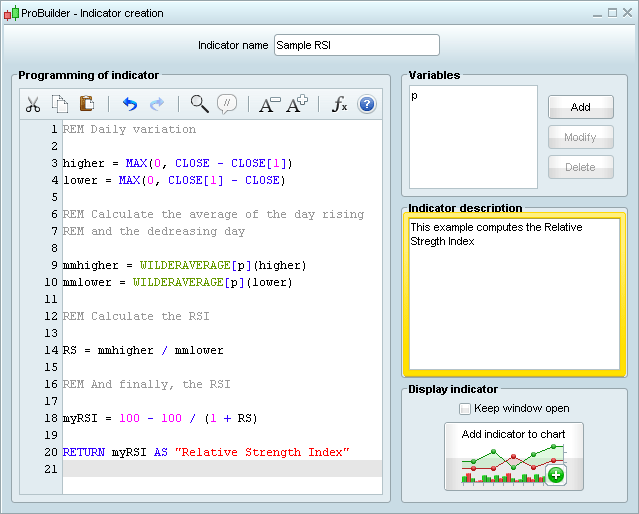Personal indicators
In addition to the default indicators included in the platform, you can create your own indicators with ProBuilder and use them in charts and trading systems.
To create a new indicator, click "New Indicator". Note that in the image below, indicators created in ProBuilder language are shown in italics.
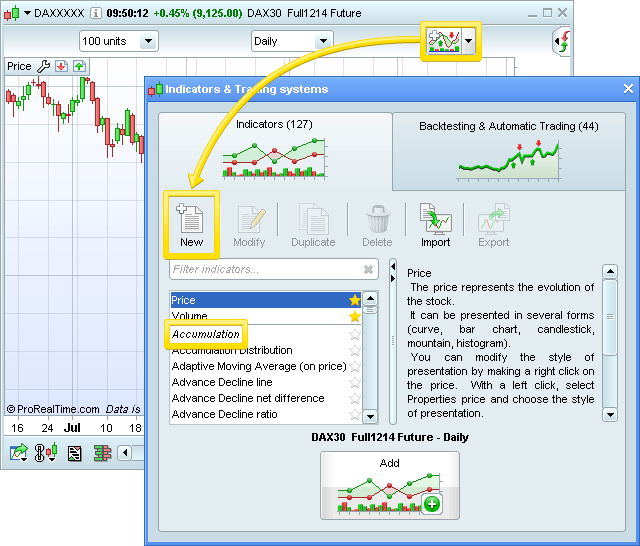
A new window appears:
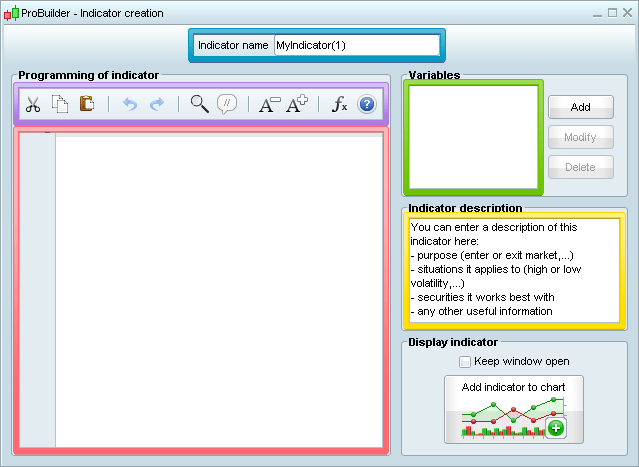
the blue area allows you to define the name of your new indicator.
the purple area is the programming toolbar which allows you to:
 Cut (Ctrl + X),
Cut (Ctrl + X),  copy (Ctrl + C),
copy (Ctrl + C),  paste (Ctrl + V)
paste (Ctrl + V)
 Undo last action (Ctrl + Z) /
Undo last action (Ctrl + Z) /  Redo last action (Ctrl + Y)
Redo last action (Ctrl + Y)
 Find / replace text (Ctrl + F)
Find / replace text (Ctrl + F)
 Comment / Un-comment a line of code (Ctrl + R)
Comment / Un-comment a line of code (Ctrl + R)
 Increase /
Increase /  Decrease text size
Decrease text size
 Insert functions and view function help
Insert functions and view function help
 View the programming manual
View the programming manual
- The red area allows you to type the program of the new indicator. Note that you can click on  button in order to make the Functions List appear that allows you to select and use all ProBuilder functions.
button in order to make the Functions List appear that allows you to select and use all ProBuilder functions.
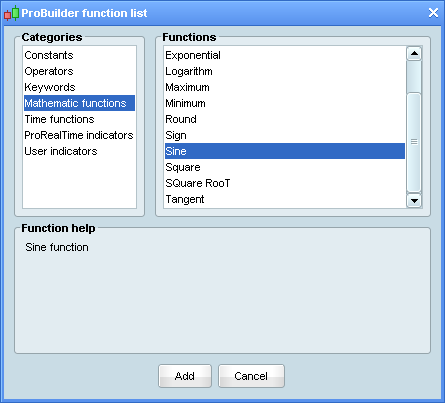
Note that your existing indicators may be used as functions within your new indicator.
- The green area corresponds to the parameters section. For instance, Stochastic has usually %K and %D parameters. You can create parameters of your new indicator by using the "Add" button. There is no limit to the number of parameters allowed.
When clicking on this button, a new window like the one below will appear. There you can configure the parameter in many different ways, such as:
- the label of the parameter used in the program (usually short names like "MA","b","BID"...),
- the label of the parameter displayed in the Properties window of your new indicator (for instance, "Number of days" or "Applied to" or "Period Shift" ...),
- the type of the parameter (Integer, Decimal, Boolean, ...),
- other possible restrictions
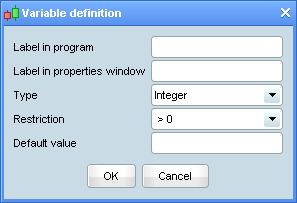
- The yellow area allows you to insert help text to describe your new indicator. It appears on the right side of the Indicators window as shown in the first image of this page.
Here is an example of an indicator that is available in the platform: