Lists of securities
To show a list of instruments, go to the main window, and select "Lists" from the "Display" menu.
The dropdown menu (highlighted in yellow on the image below) is used to select the list of instruments of your choice.
By default, the platform offers the most common lists, organized by country and by type (equities, forex, indices and futures).
You can also create personal lists to quickly access instruments you want to follow or instruments that are not in default lists.
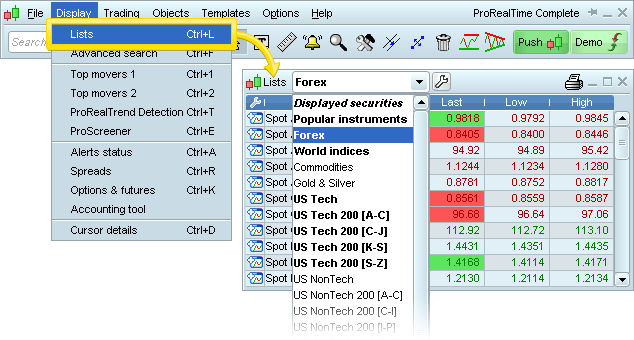
To quickly display a list containing all of your charts which have been loaded during the session, select "Displayed Securities" from the dropdown menu.
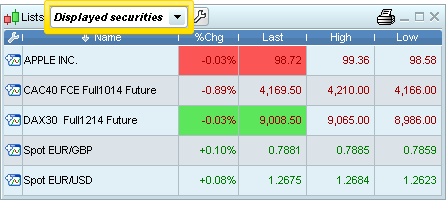
Customize columns
Select which columns to display
The list columns can be personalized by clicking on the wrench icon in the top left hand corner of each list.
By checking and unchecking the boxes in the popup menu, you choose which columns to show in your list.
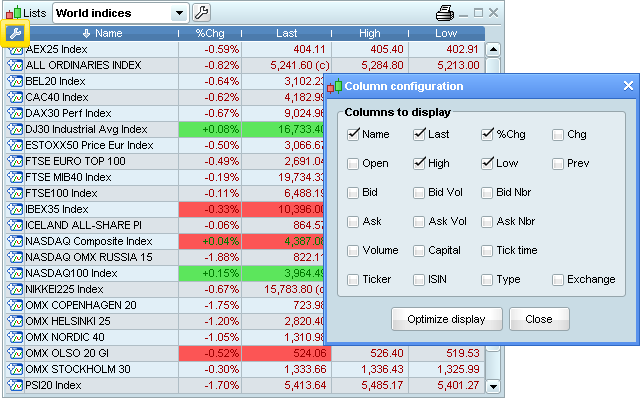
Note: The wrench icon is available in all platform windows containing lists of securities (ex: Lists, Top Movers, Alerts status, etc), allowing you to personalize their columns.
The table below provides an explanation of each option that can be shown in the columns:
| Label | Information shown |
|---|---|
| Last | Last price |
| % Var | Percentage variation between the last price and the close of the previous trading day |
| Var | Difference between the close and the close of the previous trading day |
| Volume | Volume of orders in thousands (K) or millions (M) |
| Capital | Volume * last price |
| Tick time | Time of latest tick, shown as hh:mm:ss |
| Open | Open price |
| High | Highest price of the current day |
| Low | Lowest price of the current day |
| Prev | Closing price of the previous day |
| Bid | Best bid price |
| Bid vol | Best bid volume |
| Bid nbr | Best bid number of orders |
| Ask | Best ask price |
| Ask vol | Best ask volume |
| Ask nbr | Best ask number of orders |
| Security | Type of financial instrument (forex, future, index,etc) |
| ISIN | Security ISO 6166 code (International Securities Identification Number) |
| Ticker | Ticker code |
| Exchange | Market on which the instrument is traded |
Optimizing column width
By clicking on the "Optimize display" button in the same settings window, you can automatically adjust the width of each column to make all of the information in the columns visible.
Changing column position
To change the position of a column in relation to the others, click and hold the left mouse button over the column title. Now drag the column to its chosen position, and release the mouse button to set the column in its new position. In the example below, you can see how to move the "Last" column to the far right of the list:
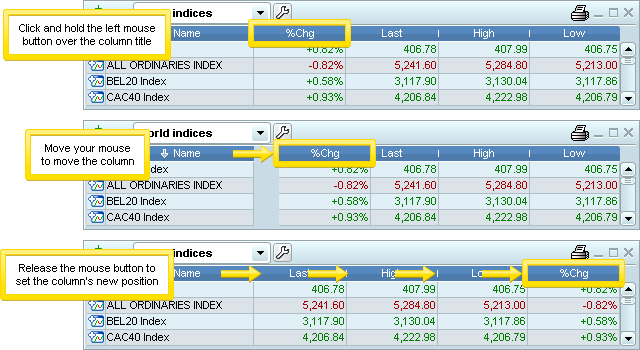
Order your list
You can order your list using any column as the sorting criteria by clicking on the column title. To toggle between increasing and decreasing order, click on the column title again.
For example:
- Click on the column title "Name" to put your list in alphabetical order.
- Click on the column title "%Var" to order the list by percentage variation between the close and the close of the previous day.
- Click on the column title "Volume" to order the list by volume traded on an instrument.



