DDE Data Export
What is ProRealTime DDE?
ProRealTime DDE is a tool that enables you to export real-time quotes from your ProRealTime workstation to any external software compatible with the Microsoft DDE protocol (Dynamic Data Exchange).
The following real-time information can be exported :
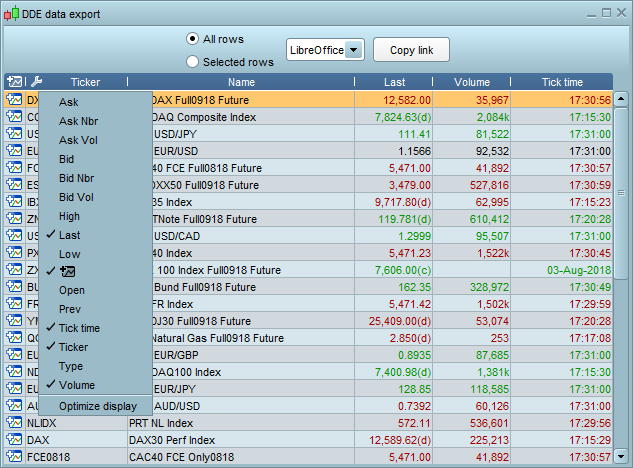
How to use ProRealTime DDE?
1. Open the list containing the datafeed to export
The ProRealTime DDE exports the data-stream related to the securities contained in the lists windows displayed in your Platform.
Note that some additional instruments might be included in the DDE window (ex: instruments on which you have an open position).
2. Open the DDE window
From the Options menu, click on "DDE data export".
The DDE window will open and populate with instruments from your currently opened lists windows.
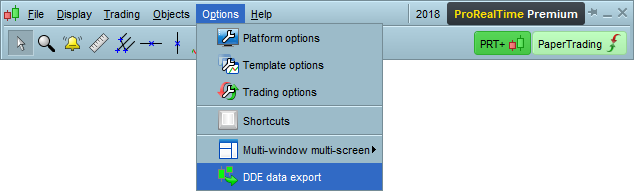
3. Select the type of data to export
Click on the settings icon on the top left of the table (as shown in the first image above) to check the type of information you wish to export such as Name, Last (price), Bid/Ask, volume, etc. The selected columns will appear in the table.
4. Select the rows to export
From the top of the Window choose:
- either "All rows" to export all instruments currently displayed in the DDE window.
- or "Selected rows" to export only selected instruments. In this case, you also need to select the instruments to export by maintaining the keyboard "Ctrl" stroke, and then click on the lines to export. Selected lines will appear in orange.
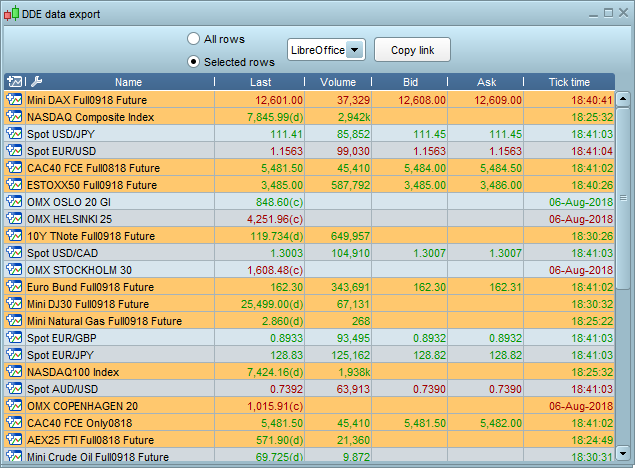
5. Select the format of links
Use the dropdown menu to select the format of links depending on the external software you are using.
- Select "Excel" if you are using Microsoft Excel.
- Select "LibreOffice" if you are using Libre Office or Open Office.
Click on the "Copy link" button to copy links to your Clipboard.
6. Paste links in the external software
- Open the external software you are using (in the example below, Excel).
- Place your mouse in the cell from which you want the data to start.
- Paste the data using "CTRL V" with your keyboard.
- The formulas will be inserted as shown in the image below. If the software you are using is compatible:
- Each line will represent an instrument and each colum a type of data.
- The formulas will be automatically replaced with the data.
- When the content of the DDE window in ProRealTime updates, the data in your spreadsheet will automatically update as well.
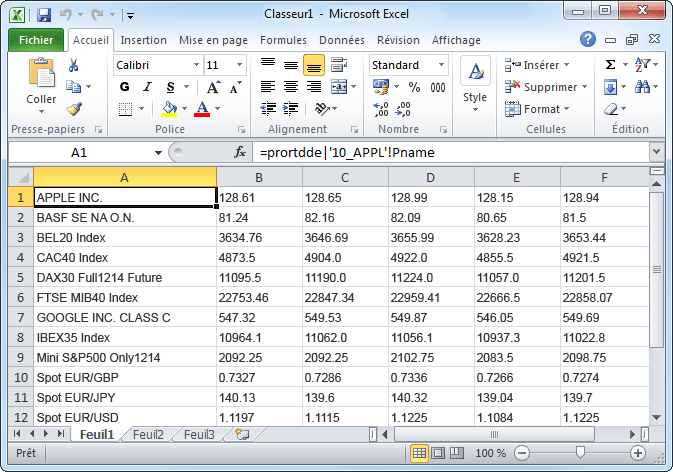
To re-use DDE Export, simply save your spreadsheet containing the pasted DDE links. On next use, you will only need to repeat steps 1 and 2.
ProRealTime DDE Limitations
- Since ProRealTime DDE extracts data from the lists windows of the ProRealTime platform, your ProRealTime platform needs to be open for the DDE to work, and the instruments you wish to export need to be displayed in your opened lists. The ProRealTime DDE window also needs to remain open.
- ProRealTime DDE does not allow to export historical data or candlestick values. However, you can use a third party software that will store price values at specific times to create Open / High / Low / Close values in the timeframe of your choice.
- ProRealTime DDE feature is only available through ProRealTime Software and ProRealTime Trading websites. If you are using ProRealTime through a third party broker, ProRealTime DDE may not be available.
- DDE export only works with Windows. It is compatible with OpenOffice, LibreOffice and recent versions of Microsoft Excel. Older versions of Excel may not be compatible.
- As this is a free service, the ProRealTime DDE is provided "as is", with no guarantee or additional customer support.


