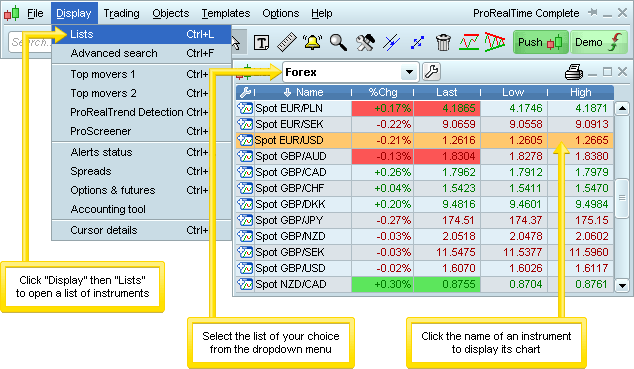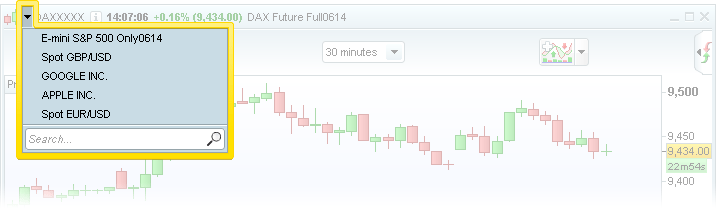Display charts
Display a chart from the search tool
You can display the charts using the search tool or from a list of instruments.
To display a chart of your chosen instrument, enter its name in the search bar located in the platform's main window, and results closest to your search will show up while you are still typing.
Click on your chosen result from the list that appears to show your chart.
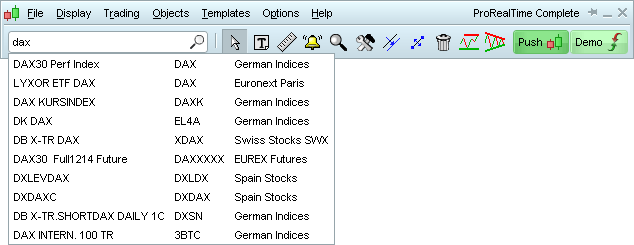
Display a chart from a list of instruments
If the Lists window is not shown on your screen, click on "Display" in the main window, and then select "Lists".
Use the drop-down menu at the top of the window to select your market of choice. You can then click on any instrument to open its related chart.