Create Alerts
You can create Alerts based on:
- a specific price of a security;
- a specific price of a customized indicator;
- the crossing of a customized line with a customized indicator;
- the crossing of a customized indicator with another customized indicator.
An Alert may be either a single condition of the ones listed above, or be made up of several conditions which happen simultaneously.
All kinds of Alerts are possible. Here are some examples of how to create alerts.
Simple alert
To create a simple Alert, first click on the  icon on the toolbar shown below:
icon on the toolbar shown below:

Then click on the chart of the security you wish to create an Alert for. For example, if you want to create an Alert on price, you should click on the yellow area outlined below:
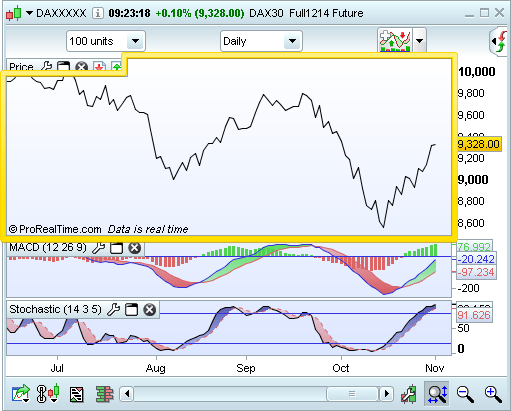
A new window appears in which you can define all the characteristics of your Alert: let's set an Alert for price above a specific level.
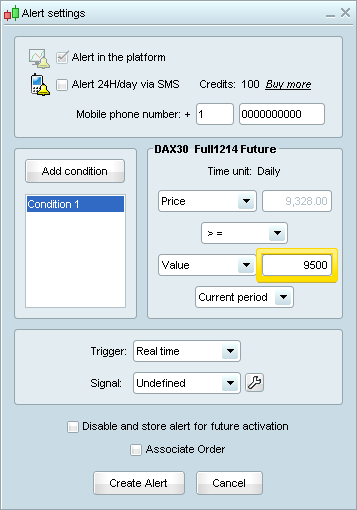
Multi-condition alert
Let's create now another Alert based on 2 conditions: price below 20 day simple moving average (Condition 1) and MACD 12 26 9 price is above its signal (Condition 2).
To create Condition 1, add a moving average to the price chart, then repeat step 1 and select Moving average20 in the drop-down menu as shown below:
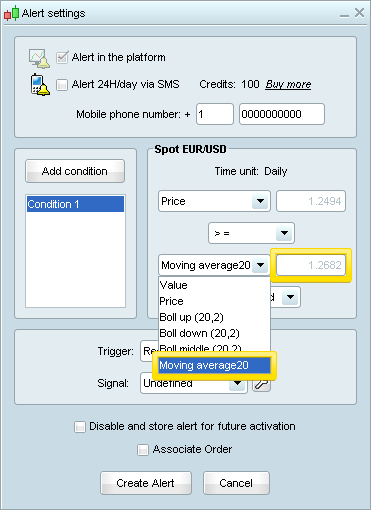
To create Condition 2, click on "Add condition" (see button on image above), then click again on the yellow area outlined below and fill in the limit in the Value box shown on the second image below. Finally, click on "New".
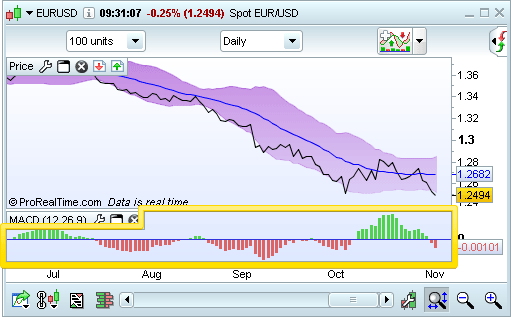
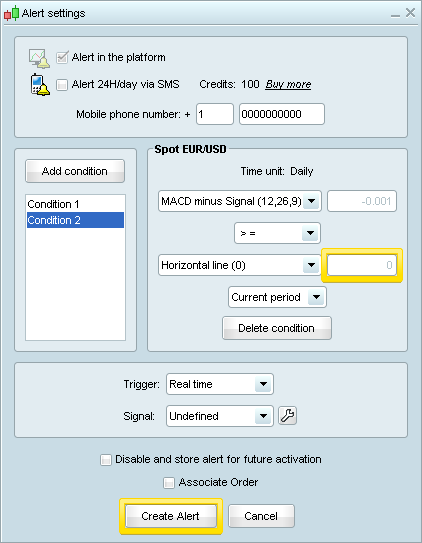
Alert based a line drawn on an indicator
Let's add another Alert on the Stochastic Indicator: the Alert should trigger when the Stochastic %K crosses the red line shown below. Click on the  icon of the tools menu and click on the red line.
icon of the tools menu and click on the red line.
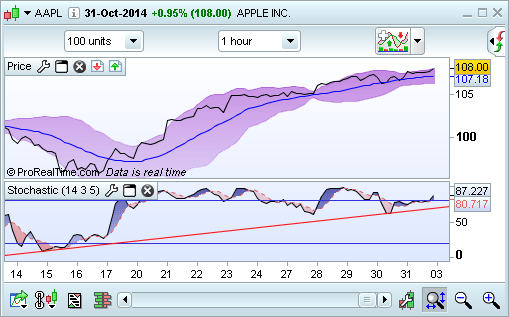
The characteristics of the Alert are automatically filled as shown below and you just need to click on "Create Alert".
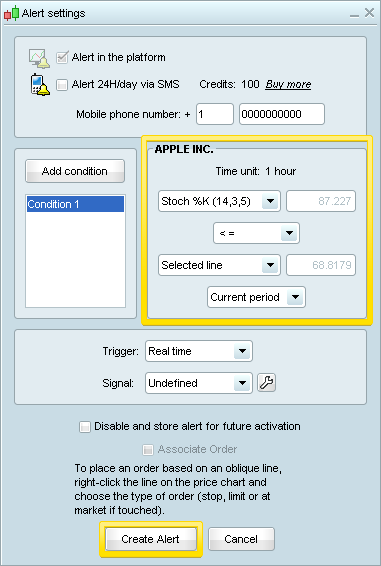
Note that if you modify a drawn line that is used for an Alert, the characteristics of the corresponding Alert change.
The current status of the Alerts we have just created is available in the "Alerts status" window. You can launch this window from the "Display" menu of the main window: 3 Alerts have been created and one of them (id=2) has 2 conditions.
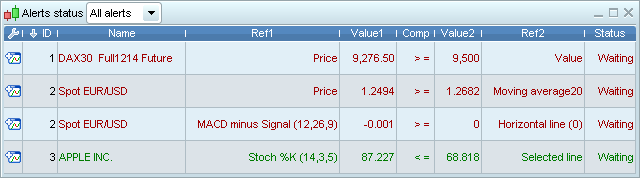
Lots of customizable Alerts can be created within a few clicks.




