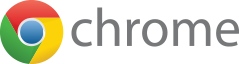Launching issue
1st check: authorise ProRealTime in your antivirus
- Open the settings window of your antivirus software
-
Go to the feature(1) that allows you manage the list of authorised programs.
(1) This feature can have different names depending on your antivirus program (ex: "Application control", "Application firewall", "Firewall", ...).
If you can't find this feature in your antivirus program, contact their customer support department in order to find the appropriate settings.
-
Add the ProRealTime installation folder to the list of authorised programs.
By default, it is installed at:- Windows: C:\Users\[Your-Windows-Username]\AppData\Local\IT-Finance
- macOS: ~/Library > Application Support > IT-Finance
- Linux: Home > [Your-Linux-Username] > IT-Finance
- Add an exception to exclude the folder mentioned above from shields and scans.
- Display the instructions on the avast website
- Allow ProRealTime in the "Program control" of the "Firewall"
- Instructions to configure Norton for ProRealTime (external link in english)
- Allow ProRealTime in the "Firewall" and "Application control"
- Instructions to configure Kaspersky for ProRealTime (external link in english)
You should now be able to launch ProRealTime.
If you still can't launch ProRealTime, proceed to the next step.
3rd check: allow the ProRealTime Internet adresses
- Open the settings window of your antivirus software
-
Go to the feature(1) that allows you manage the list of authorised programs.
(2)This feature is called different depending on your antivirus (ex: "Web Anti-Virus", "Trusted sites", "Exclude adress", "Exclude URL", ...).
If you can't find this feature in your antivirus program, contact their customer support department in order to find the appropriate settings.
-
Add the following adresses to the list of authorised Internet adresses:
http://*.prorealtime.com*
https://*.prorealtime.com*
http://*.it-finance.com*
https://*.it-finance.com*
Notice that you need to enter the adresses once with the "http" prefix and once with the "https" prefix.
In some security softwares, you are required to specify a communication port instead of a prefix. If it is the case, allow the URLs on ports 80 & 443 (ex: *.prorealtime.com:80, *.prorealtime.com:443, *.it-finance.com:80, *.it-finance.com:443).
- Add an exception to exclude the internet addresses mentioned above from shields and scans.
- Display the instructions on the avast website
- Allow the Internet addresses above in the "Traffic Rules" of the "Firewall"
- Instructions to configure Norton for ProRealTime (external link in english)
- Allow the Internet addresses above in the "Web Anti-Virus"
- Instructions to configure Kaspersky for ProRealTime (external link in english)
You should now be able to launch ProRealTime.
If you still can't launch ProRealTime, proceed to the next step.
Web browser
Try to launch ProRealTime from a different web browser than the one you are currently using.
If you only have one web browser installed on your computer, you can install another one for free.
ProRealTime recommends one of the following web browsers:
Still can't launch ProRealTime? We are here to help you!
-
If you get an error message with the option to "Send a report", please do so.
Use the comment box to describe your problem and what you did to try to solve it, and then click on "Send report".
We'll get back to you once we've analysed the issue. - If you don't have the option to send a report, contact us by email or phone.