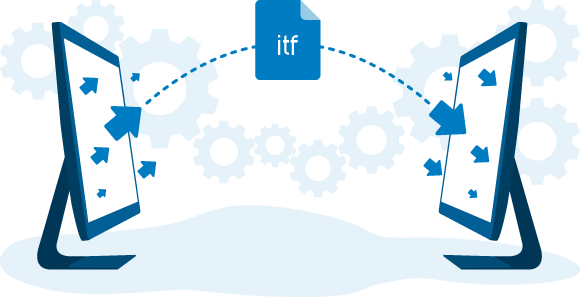7 - Monitor and continuously improve your systems
Monitor your systems
When a ProOrder system is being executed, you can check its activity and performance in the ProOrder window of the ProRealTime software.
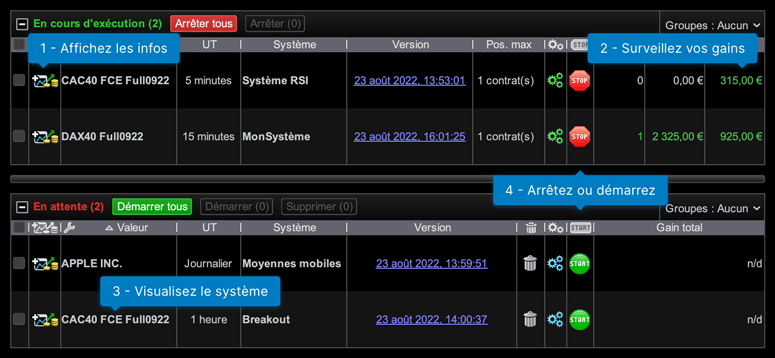
-
For each trading system, display:
- The equity curve
- History of positions
- A detailed statistic report
- Follow the open positions, the latent gain and the cumulative gain for each trading system
- See the instrument and time frame on which your trading system is executed
- Easily start and stop your trading systems
For each trading system, you can display the equity curve showing the performance (gains and losses) of the system since its beginning.
A precise analysis of the fluctuations of the equity curve can give you useful information to improve your system. For example, how to avoid some of the realized losses or reinforce positions during periods when the system is making gains.
The Position history chart displays histograms showing the historical positions of your trading system. It is notably useful to see if your system is often in position and the average size of the positions.
Order history is displayed on the Price chart. The orders to enter positions are shown by arrows and exit orders are shown by crosses.
Both information are also available in the detailed report window in list format.
The trading detailed report gives you access to about thirty statistics concerning each trading system such as:
- Profit analysis: Average gain per type of position (long/short), percent of winning positions, gain/loss ratio, etc.
- Analysis of your orders and positions: Average executed orders per day, percent of time in the market, average time between two positions, etc.
- Risk analysis: max drawdown, max risk exposure, average risk exposure, etc.
Tip: the detailed report, order list and positions list may be easily exported to external applications such as spreadsheet applications (via drag and drop).
All the information above will be helpful to you to detect weaknesses in your systems, improve and adapt them to new market conditions.
Note: when you modify a trading system, the old version will remain in ProOrder (unless you remove it manually). To easily show you the difference between old and new versions, ProOrder displays a version number (which corresponds to the date & time you sent the trading system to ProOrder).
Once you are familiar with the basics of the ProOrder module, we recommend that you also read the programming manuals which we carefully wrote for you to be able to program yourself with more independence.
When you improve your system, the ProBacktest and ProOrder modules will be your best partners to confirm your changes via simulation.
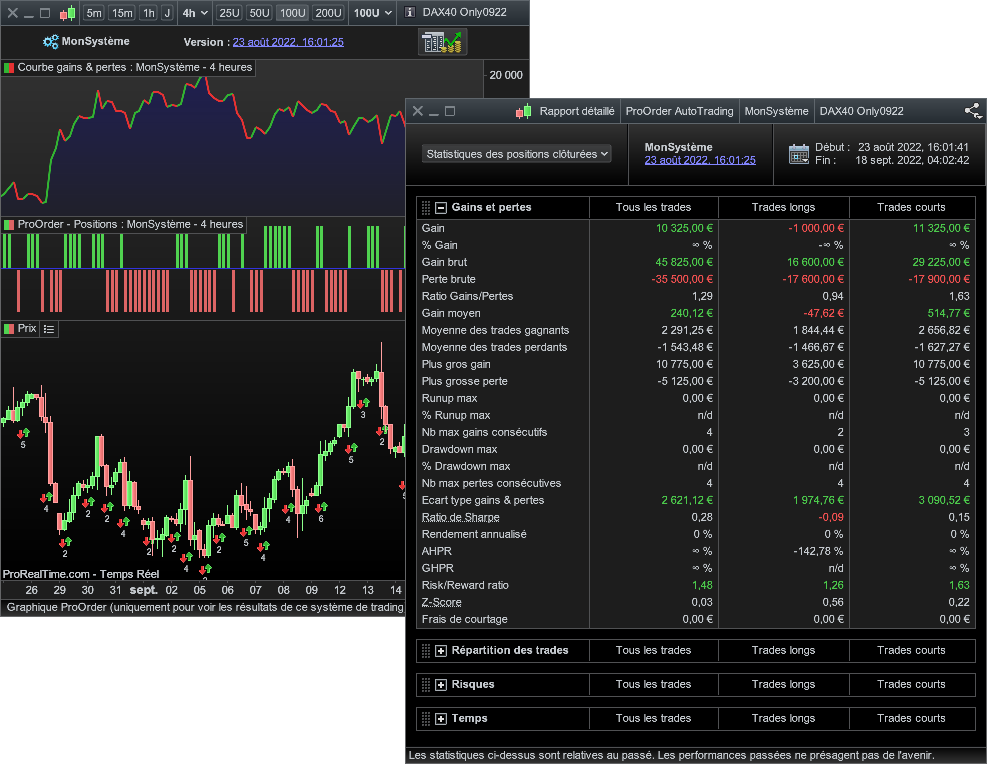
Import / Export your systems
Would you like to share one of your systems with a friend?
Its very simple:
- From the "ProBacktest and Automatic Trading" window, select the system you want to share and then click "Export".
- In the next window, select "None, code will be fully editable", then click "Export".
- Your trading system will be exported as a ".itf" file.
- You now just need to e-mail this file to the person of your choice who will be able to easily import it to their ProRealTime platform!
Did you download a ".itf" file from an Internet site or forum? Did a friend send you a trading system he created?
Here's how to use it in our ProOrder AutoTrading module:
- From the "ProBacktest and Automatic Trading" window, click the "Import" button.
- From the window that opens, select the .itf file from your computer, then validate to import it to your platform.
- The system will now appear in the list of system, in the window "ProBacktest and Automatic Trading".
- Check that the system is adapted to your situation and adapt it if necessary for your own needs. Never use a trading system from a third party without first testing it and adapting it if necessary.
Note: to execute a trading system imported to ProOrder with a real portfolio, its code must be accessible (and modifiable). However, backtesting is possible in any case.