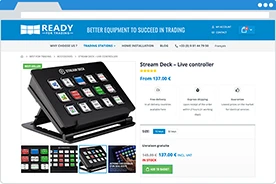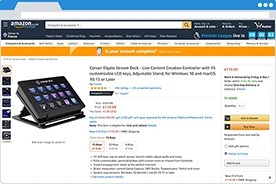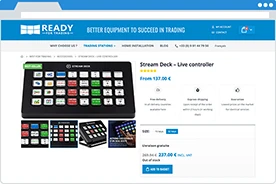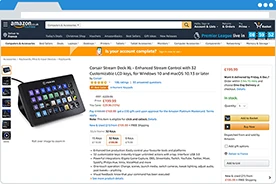StreamDeck

Improve your trading at every level
Speed
Eliminate all useless gestures to concentrate only on your timing to enter and exit positions
Precision
Instantly raise or lower your profit targets and protection stops with tick by tick precision.
Customization
Create your trading interface that is unique and perfectly adapted to your trading activity.
Serenity
Keep total control over your positions, even when you are using another application.
Create your own trading interface simply
Assign an action or information to each button of your StreamDeck directly from your platform.
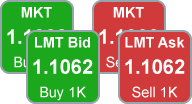
Place at market or limit orders at the best bid or ask price
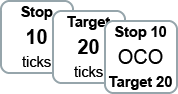
Add a protection stop and/or a profit target to your position
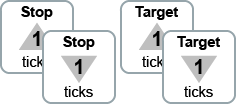
Move your stops and targets step by step
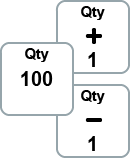
Adjust or reset the quantity of your order placement buttons
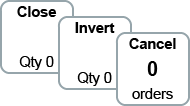
Close or invert your position and/or cancel your pending orders

Track your performance for the trading day in total or instrument by instrument

Quickly change from one instrument to another in mono-instrument mode
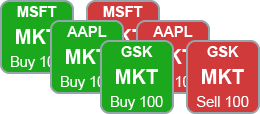
Assign an instrument to each button in multi-instrument mode
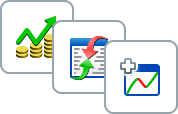
Open new windows in the platform
How to configure your StreamDeck
Easily swap from one configuration to another
Create your own configurations for StreamDeck in the platform
Assign a keyboard shortcut to each configuration
Go from one to the other with one button
Where to get a StreamDeck
According to prices checked on 18/08/2022.
ProRealTime does not endorse the external websites listed above and is not responsible for the content or services offered on those sites, which are operated by companies external to ProRealTime and are governed by their own terms of use.