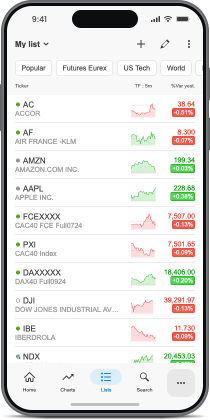
Track the markets in real-time
Keep an eye on price movements from charts and lists updated in real-time on more than 20,000 instruments in the mobile app.
Your personal lists are shared as well across all our apps.
Other markets: optional real-time data of official exchanges, or available for free with delayed data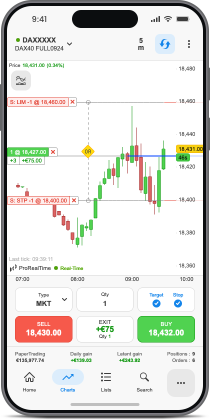
Place trades through the mobile app
Trade directly from your app using an order placement interface built for mobile devices.
You can also see your positions and orders directly on the charts.
Get real-time alerts
Create price alerts easily and get notified in real-time, as soon as the target price is reached
Receive push notifications wherever you are for all your alerts, including those created from our other apps
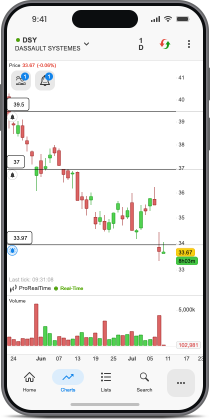
Tools for easy trend detection
- Supports and resistance lines drawn automatically on all your charts with ProRealTrend
- More than 40 technical indicators included
- Display price as candles, barcharts, Heikin-Ashi, single line…
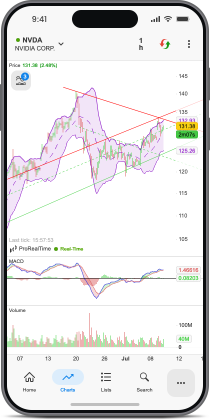
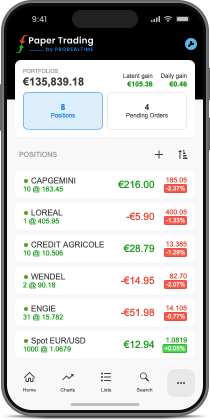
Monitor your positions and orders
Log in to your trading account, manage your positions and adjust your orders directly from the ProRealTime Mobile app.
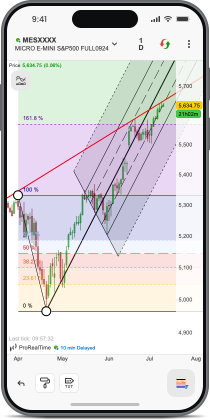
Create your own chart analyses
- Draw your support and resistance lines from your smartphone
- More than 30 drawing tools included (trend lines, channels...)
- Keep access to all your drawings when switching from one ProRealTime app to another.



